Podcast: Play in new window | Download | Embed
In this episode, we will break down how to read and analyze a cash register report. This is the most important piece of paper that business produces every day. This is the report that tells you how much money came into your store and how. Not to mention it gives you break down of all the category sales and how much of each category you sold and how much revenue you generated from that sale.
If you want to see how your business is doing financially, this is the only way you can tell by reading and analyzing this report. So what’s in this report? Any of you that are in this business already know what is in it, but some of you may not pay attention to some details that I will be talking about.
Most of us usually always just look at the sales figures, but don’t forget this report can also offer you some very vital indications of many other factors like if there are foul play going on in your business. it also tells you what method of payment people are using to pay you for the good and services they are buying from you..
Let’s break it down so you can understand. To get a clear understanding of what I am talking about here, please visit my blog at gasstationbusiness101.com and look at the show notes for episode 36 which you will see right on the landing page, just click on episode 36 and take a look at the show notes. I have posted three snapshots of a register report.
One important thing I need to mention, the images you will see are from a Ruby VeriFone register system, but there are few other types of registers out there, out of all of them the most popular ones are usually Ruby VeriFone, Gilbarco Passport, and Wayne nucleus. Whichever one you may have at your store, the basics of the reports are usually the same. So if you have any other type of registers, you should still be able to understand and locate the similar items in your report as well.
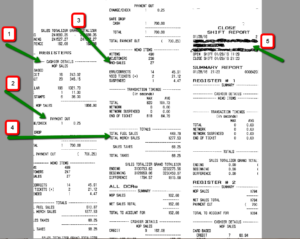
If you look at the very first image I have five arrows pointing to different sets of the numbers there since most of you may not be seeing the image as you listen to this show, let me just clarify what I am talking about. The top part of the report first tells you if it is a shift report or a day report, then it tells you what time the shift or the day started and when it ended. If you have dual register system, it should list both registers sales under this one report.
Always remember any gas station that is equipped with two registers, one is usually set as the master register and the other one as the slave, meaning the master will always pull the sales data from the slave, and you would always have to run all reports from the master register.
This is done so it is easier for you to see and analyze sales data in just one report and not two.
Let’s go back to the report, after the shift or day details when it started and when it ended, it goes to show sales for register 1 then register 2, but at first it would only give you the net sales numbers in dollar and if there were any payout meaning if you had to pay any vendor cash out of the register. This is done at first, so when your cashier closes his or her shift, they can easily count and match the money with the report.
Next comes two important subcategory, “memo items” and “transaction timings” this is arrow number 3
Underneath those two there is something call the “Totals” here, you get to see the total fuel sales in $ and total merchandise or nonfuel sales also in dollars along with sales tax. (*arrow number 4)
Now let’s look at arrow 1, this one gives you sales details for both registers combined.
Arrow 2 explains how many cash payout your register has made and for how much
Now let’s go to the 2nd image and again if you are not looking at it while listening to me, no worry, I will explain it so you can look at it later.
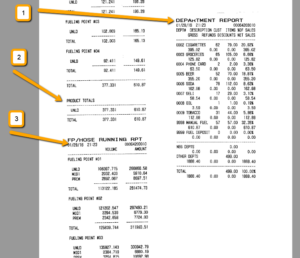
In the 2nd image arrow 1 shows what all of us look at whenever you see a shot or close out a report, it is the department sales report. This is where you get to see how much cigarettes, how much soda how much of everything else you sold during that shift or day in each department. Now look closely at the department sales and you will see it tells you the dollar amount you sold under each category right? It also tells you few other factors for each sales, such as how many customers bought cigarettes or soda or any other category, then it tells you if there were any refunds on any department, then it tells you how many items were sold in each category.
Next is arrow 2 in this part; your report tells you how much fuel of each grade was sold at each fueling point or pump. Then at the end it tells you “product total” where it combines all the sales from all grades and all fueling point and gives you a grand total which includes the dollar amount and the gallon total.
Next category is “Hose running total” (Arrow 3); this is where your register keeps a running total of all the fuel in gallon and in a dollar each has dispensed since this register system has been installed.
Some people look at this and compare this to the actual fuel sales to make sure the register and the actual running total matches.
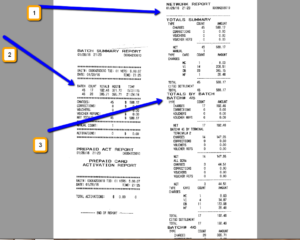
Last image or image number 3 is the last part of the report where it tells you all about “Network summary and Batch summery.”
First network report is where the register tells you how many credit cards came through your store and gave you a breakdown of each type of cards
Next is a batch report. Batch is how network processes all the credit cards, say your store had 300 people pay with credit cards, the way the network handles the credit card is by batching a few cards together and send them to the processor as a batch to get processed, so out of the 300 cards you got, you may end up seeing 5-6 batches, and it batch will have a dollar total and how many cards are in each batch.
If you enjoy listening to my show, I would love to see a 5 star review on iTunes from you, just go to iTunes and add a few words, it will mean the world to me.
If you haven’t signed up for my newsletter yet, you may want to do it today, as next week and on I will be sending a 5 part email series where I will be sharing 5 very important and valuable and well discussed topics with you.
Topics like:
How to Find the perfect gas station business for your budget
How to tell if a business is really making money before you buy
The 15 step Gas Station buying checklist
How To Calculate the ROI
and How to get financing
Here is a link to sign up for my newsletter
http://gasstationbusiness101.com/subscribe
Here is how you can go to iTunes and add a review
Log in to your iTunes account, go to the search bar on the top left, and search for Gas Station Business 101 podcast in the store. Once you find it, hit subscribe and then you can see review and ratings and just click to add yours.
Thank you once again for staying with me, let me know if there is a topic that you want me to talk about in a future episode, you can email me at shabbir@gasstatrionbuisness101.com
Last but not the least, here is the link to my YouTube video about how to do bookkeeping on Microsoft Excel. YouTube.com/Gasstationbusiness101 Bookkeeping
Business 911

Coming Soon! "Small Business 911" Sign up for the newsletter to know when it's here!

